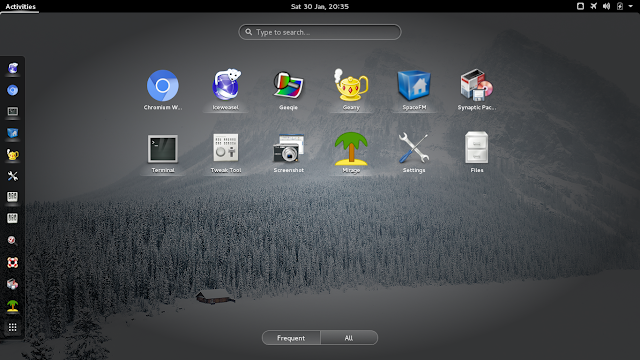I wiped out my openSUSE 13.2 installation and replaced it with openSUSE Leap 42.1. The main installation image weighs in at a whopping 4.7GB, so I decided to try the network installation approach and downloaded openSUSE-Leap-42.1-NET-x86_64.iso, only about 85 MB. I went "Old School" and burned the image to a CD using K3b in Debian Jessie, rather than putting the image onto a flash drive like I do to prepare for Linux installations most of the time these days.
I used gparted-live-0.23.0-1-i586.iso from a flash drive to repartition my hard drive, leaving Jessie GNOME as the booting distro and creating new (ext4) partitions for the Leap 42.1 installation.
The Leap 42.1 installer was fairly straightforward. I chose to go with the KDE Plasma desktop. I would have preferred to not have to install GRUB at all, but I couldn't figure out how to proceed with the installation without installing GRUB (same thing happened back when I installed 13.2), so I put GRUB on what would be Leap 42.1's / partition . Took me about two hours to get all the packages downloaded and to get the system installed. Then I booted into a live session (I used MX 14.4 from a flash drive) to fix up fstab and a custom grub entry in Jessie GNOME. Finally, I booted into Leap 42.1's Plasma 5 desktop. The default desktop looked like this:
Not bad, but look at the distorted shape of the lightbulb. I fiddled around with the desktop settings to fix that; undistorted, the wallpaper image is supposed to look something like this:
Anyway, who sticks with the default background? Not me.
I've explored and tweaked the installation over the past couple of days, encountering various crashes and error messages. The system itself doesn't entirely crash or totally freeze up; just looks like some Plasma 5 issues that need to be smoothed out. The system's usable, at least for my purposes.
I've installed a few packages, like multimedia codecs, the SpaceFM file manager, Geany text editor, Geeqie image viewer, and VLC media player.
Not everything has gone smoothly. I haven't been able to play .wma files, but .mp3 and .ogg play fine. There are a few apps that I'd like that I've been unable to install (I'll probably be able to get them later, though).
I'd been running (I think) KDE 4.14.x in openSUSE 13.2, and I still have KDE 4.14.2 in Debian Jessie; going from KDE4 to Plasma 5 (version 5.4.2 in Leap) requires a bit of a mind-set adjustment, as the KDE devs have changed quite a few things and removed some features. For example, here's a shot of the System Settings window, first in KDE4 in Jessie, then in Plasma 5 in Leap 42.1:
Completely reorganized, and in some cases not for the better, in my opinion.
In Plasma 5, users can no longer have different wallpapers for different virtual desktops (first time I've been unable to do that in KDE since I started using Linux!) because there's no longer a "Different widgets for each desktop" option in the Virtual Desktops module. Thumbs down on that decision. While other DEs (Xfce and LXDE, for example) have recently added separate-wallpapers-for-separate-workspaces features (hooray!), the KDE devs decided that the feature wasn't important enough to keep. What's up with that? Pfft.
They took away the Quicklaunch widget for the panel. In KDE4 in Jessie, my Quicklaunch widget conveniently holds eight application launchers in two columns (using a vertical panel):
Can't do that type of things with Plasma 5. The panel can still hold application launchers, but I wasn't able to nicely arrange a bunch of application launchers on my panel without Quicklaunch, so I've gone with a different approach. I got rid of the launchers I'd put on the panel and I set up a desktop right-click Application Launcher menu, with a personalized "apps" submenu:
The default Application Menu ("K" icon on the panel) presents the same menu and submenu, along with a place along the left side for a few "Favorite" application launchers:
Nicely done, actually. So I have a couple of nice ways to launch applications without having the launchers on the panel. As with any other Linux environment, there are, as well, several other ways for users to launch apps, so while I do miss the Quicklaunch widget, it turns out to be not such a big deal.
An app called Spectacle replaces KSnapShot in Plasma 5. Spectacle works pretty well for taking screenshots, but sometimes when using "Save As..." the app doesn't attach the ".png" extension, resulting in error messages like this:
Looks like the workaround is to manually add the ".png" extension when necessary.
I added the Chromium browser, but I find that when I go into Chromium's settings, KWallet starts up:
There's probably a way to completely disable KWallet in Plasma 5, but I haven't found it yet.
openSUSE Leap 42.1 with KDE Plasma 5 isn't perfect, but I can work with it. I've noticed a few other things that I don't like, but also a few things that make me stop and say, "Nice!" The release could use some polishing up, and I'd say that it doesn't meet openSUSE's normal standards, but it's usable; and, openSUSE installations typically improve with age, in my experience. Plasma 5 and Leap 42.1 are still fairly new (will folks accept that as an excuse?). I do wish that there was a live image for users to try out before installing, but the openSUSE devs did away with live images, unfortunately. Life goes on.
Here are links to a couple of fairly detailed reviews of openSUSE 42.1:
http://ordinatechnic.com/distros/distro-reviews/opensuse/opensuse-leap-421-review
http://distrowatch.com/weekly.php?issue=20151116#opensuse
And here's one from Dedoimedo, who was less than pleased with the release:
"OpenSUSE Leap 42.1 - Leap? More of a plunge."