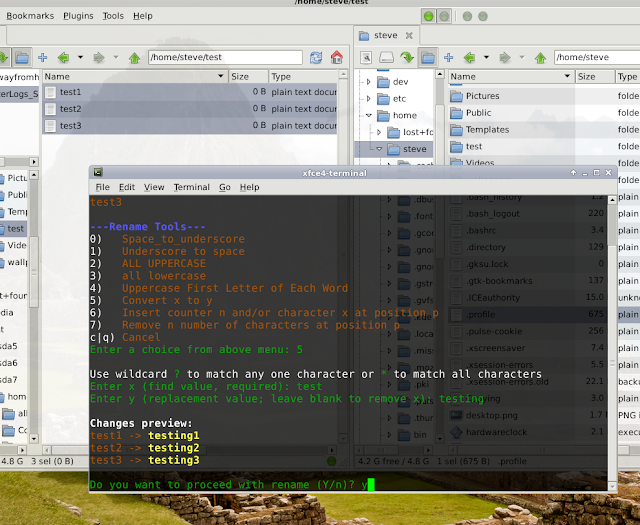As far as football goes, there's nothing I like better than the NFL's Wild Card Weekend, Divisional Playoffs, and Conference Championships. The best three weeks in football, in my opinion. I enjoy those games better than the Super Bowl.
Plenty of intrigue for this weekend's Wild Card games:
Minnesota (10-6) at Green Bay (11-5). Two great franchises. The Packers are the NFC North champs. These teams split two games in December, including Sunday's 37-34 win by the Vikings at Minnesota. "Run it back one mo' time," as they used to say in my old neighborhood after pick-up games.
Seattle (11-5) at Washington (10-6). Russell Wilson and Marshawn Lynch. RGIII and Alfred Morris. The Seahawks seem to have the better team, but the 'Skins, winners of the NFC East, have home field, not to mention Griffin the 3rd.
Cincinnati (10-6) at Houston (12-4). Two teams with a lot of question marks and a lot to prove. Can the Texans pass defense hold up? Well, it was good enough to help them finish atop the AFC South this season. The Bengals have rolled to seven wins in their last eight games.
Indianapolis (11-5) at Baltimore (10-6). Colts return to the city of the old Colts. Andrew Luck vs. the Ravens defense, probably sans Ray Lewis. The surprising Colts have won 5 of their last 6 and nine of their last eleven. The Ravens, winners of the AFC North, are M.A.L.'s favorite team, although I remain hopeful that I can convert him to being a Raiders fan.
Awaiting the winners of those match-ups: Division champs Denver (13-3), New England (12-4), San Francisco (11-4-1), and Atlanta (13-3). The Broncos have won 11 straight, longest active winning streak in the NFL. Tom Brady always makes the Patriots a threat to win it all. It'll be interesting to see how Niners QB Colin Kaepernick performs in the playoffs. The Falcons haven't been great against the run; that could hurt them, because they'll have to face either the Vikings and Adrian Peterson, the Redskins and Alfred Morris, or the Seahawks and Marshawn Lynch. Atlanta also finished near the bottom of the league in rushing yards per game on offense. Still, they finished with the NFC's best record.
No predictions from here, as the NFL playoffs are notoriously unpredictable. Pulling for either the 49ers or the Seahawks to win it all.
Monday, December 31, 2012
2012: Nice Year for KDE
Seems that after a rocky start, KDE4 's popularity is on the increase. I spent some time today looking over Arindam Sen's article at Linuxed, "Best Linux Distro of 2012: Comparison of KDE distros." He gave highest marks to Mageia 2 and Linux Mint 13 and 14, but the others look good, too.
Of the several distros/spins that Sen reviewed, I've been running only openSUSE 12.2, Fedora 17, and Sabayon 10. I also had PCLinuxOS running here for most of the year. All of those are good, but I've been most impressed by openSUSE. openSUSE and PCLOS seem better for those who prefer stability; Fedora and Sabayon, for those who like "cutting-edge."
I agreed with Sen's point about PCLOS being "slow to receive updates," especially lately, but it's a great distro, anyway.
Sadly, Sen couldn't look at Mepis, since there was no Mepis release in 2012. Also, it strikes me that outside of the Ubuntu family (I include Linux Mint in there), there are no Debian-based KDE distros or spins besides Mepis and Debian itself. Not that I know of, anyway. That's too bad, because it's hard to beat APT for package management, in my opinion. Linux Mint's KDE spin and Kubuntu are probably good choices for folks who like Debian-based distros.
Here, I'll probably download the next Mepis release, which I'm expecting in the next month or two. Mepis is still my favorite for live sessions. I'm not planning on installing it, though. I'm thinking of adding KDE to one of my Debian Wheezy installations once Wheezy goes to Stable.
Danny Stieben recently took a look at Mageia over at makeuseof, in "Mageia: Enjoy The New Fork Of RPM-based Mandriva [Linux]." I haven't tried Mageia yet because it's still kinda young and I thought I'd wait and let it mature a bit, but the distro's making noise. Stieben indicates that Mageia's software selection might be a bit lacking. He wrote about one thing that would be an issue for me: "For example, Mageia forces you to use an older version of Chromium as downloading Chrome directly from Google leads to installation issues." I'll wait and see how Mageia shapes up in 2013.
With Fedora releases, I've been alternating between KDE and GNOME ever since Fedora 14, but I've enjoyed the KDE spin of Fedora 17 so much that I'm thinking of staying with KDE for F18.
Of the distros installed here, Sabayon 10 has the most up-to-date KDE version -- at KDE 4.9.4 as of this weekend. I like the looks of KDE in Sabayon better than in any other distro I've ever used. They do a good job with the DE, in my opinion.
Overall, it's been a very good year for KDE, for KDE users, and I think, for Linux in general.
Of the several distros/spins that Sen reviewed, I've been running only openSUSE 12.2, Fedora 17, and Sabayon 10. I also had PCLinuxOS running here for most of the year. All of those are good, but I've been most impressed by openSUSE. openSUSE and PCLOS seem better for those who prefer stability; Fedora and Sabayon, for those who like "cutting-edge."
I agreed with Sen's point about PCLOS being "slow to receive updates," especially lately, but it's a great distro, anyway.
Sadly, Sen couldn't look at Mepis, since there was no Mepis release in 2012. Also, it strikes me that outside of the Ubuntu family (I include Linux Mint in there), there are no Debian-based KDE distros or spins besides Mepis and Debian itself. Not that I know of, anyway. That's too bad, because it's hard to beat APT for package management, in my opinion. Linux Mint's KDE spin and Kubuntu are probably good choices for folks who like Debian-based distros.
Here, I'll probably download the next Mepis release, which I'm expecting in the next month or two. Mepis is still my favorite for live sessions. I'm not planning on installing it, though. I'm thinking of adding KDE to one of my Debian Wheezy installations once Wheezy goes to Stable.
Danny Stieben recently took a look at Mageia over at makeuseof, in "Mageia: Enjoy The New Fork Of RPM-based Mandriva [Linux]." I haven't tried Mageia yet because it's still kinda young and I thought I'd wait and let it mature a bit, but the distro's making noise. Stieben indicates that Mageia's software selection might be a bit lacking. He wrote about one thing that would be an issue for me: "For example, Mageia forces you to use an older version of Chromium as downloading Chrome directly from Google leads to installation issues." I'll wait and see how Mageia shapes up in 2013.
With Fedora releases, I've been alternating between KDE and GNOME ever since Fedora 14, but I've enjoyed the KDE spin of Fedora 17 so much that I'm thinking of staying with KDE for F18.
Of the distros installed here, Sabayon 10 has the most up-to-date KDE version -- at KDE 4.9.4 as of this weekend. I like the looks of KDE in Sabayon better than in any other distro I've ever used. They do a good job with the DE, in my opinion.
Overall, it's been a very good year for KDE, for KDE users, and I think, for Linux in general.
on to 4.9.4
The latest updates in Sabayon Linux bring KDE up to version 4.9.4.
Interesting ride here so far with Sabayon. Definitely a fast-moving "rolling release" distro. I've been running it for six months now, always wondering if something brought in with the weekly updates will break the system, but everything's been fine so far. Excellent and fascinating distro.
From back in April, 2012: Interview With Fabio Erculiani Of Sabayon Linux. That's a good interview to read for anyone interested in Sabayon. Erculiani can also be followed at Google+ and on Twitter. Also, check out Ixnay's blog, "On The Other Hand."
Interesting ride here so far with Sabayon. Definitely a fast-moving "rolling release" distro. I've been running it for six months now, always wondering if something brought in with the weekly updates will break the system, but everything's been fine so far. Excellent and fascinating distro.
From back in April, 2012: Interview With Fabio Erculiani Of Sabayon Linux. That's a good interview to read for anyone interested in Sabayon. Erculiani can also be followed at Google+ and on Twitter. Also, check out Ixnay's blog, "On The Other Hand."
Wednesday, December 26, 2012
freedom at the forums
I used to dislike the Debian forums for all of the Ubuntu hatred that gets spewed out there, and the foul language and so forth.
Well, I still don't care for that stuff, and I think it makes Debian look bad.
But I think the over-moderated Ubuntu forums are worse. Instead of forum administrators/moderators, they should call them "forum gods."
Freedom of speech at Linux forums has become a more important thing to me, I guess, than heavy moderation. I guess the Ubuntu forums have shown me just how oppressive over-moderation can be.
I understand that I have to go along with how things are done if I want to continue to participate at any particular distro's forums. I still visit Mint's and SalineOS's forums, and the Mepis forums, even though I don't currently use either of those distros (I no longer visit the PCLOS forums ever since I stopped using that distro). I'll keep participating at Ubuntu's, even though sometimes it's like walking on eggshells.
But I've come to be more appreciative of the freedom at the Debian forums than I used to be. Some people over there may be jerks, sometimes, but that's okay. You just grow a thicker skin and learn to laugh some things off.
Well, I still don't care for that stuff, and I think it makes Debian look bad.
But I think the over-moderated Ubuntu forums are worse. Instead of forum administrators/moderators, they should call them "forum gods."
Freedom of speech at Linux forums has become a more important thing to me, I guess, than heavy moderation. I guess the Ubuntu forums have shown me just how oppressive over-moderation can be.
I understand that I have to go along with how things are done if I want to continue to participate at any particular distro's forums. I still visit Mint's and SalineOS's forums, and the Mepis forums, even though I don't currently use either of those distros (I no longer visit the PCLOS forums ever since I stopped using that distro). I'll keep participating at Ubuntu's, even though sometimes it's like walking on eggshells.
But I've come to be more appreciative of the freedom at the Debian forums than I used to be. Some people over there may be jerks, sometimes, but that's okay. You just grow a thicker skin and learn to laugh some things off.
Sunday, December 23, 2012
spacefm batch rename
Finally got the Batch Rename plugin working in SpaceFM.
There's a list of user-contributed SpaceFM plugins at this page, and helpful information about installing the plugins in the SpaceFM User's Manual.
When you go to download the tarball for the Batch Rename plugin, note that at the top of this page, it says "requires rntools." So you also have to download the rntools tarball.
To install the Batch Rename plugin in SpaceFM: Plugins > Install > File > select the Batch Rename plugin > click "OK" > enter the root password.
In Debian Wheezy, I created the ~/bin directory, and extracted the rntools tarball to it. You have to make sure rntools is executable, and that it's in your $PATH. In my ~/.profile file, I noticed the following lines at the end:
# set PATH so it includes user's private bin if it exists
if [ -d "$HOME/bin" ] ; then
PATH="$HOME/bin:$PATH"
fi
So, that takes care of making sure that ~/bin is in my $PATH. I think you have to start a new session for it to take effect after creating ~/bin, though.
After all that, you can go to SpaceFM, select some files, and test the plugin out. Plugins > Batch Rename. That starts the script, and you'll see something like this:
I chose option #5.
The result:
steve[~/test]$ ls
testing1 testing2 testing3
There's a list of user-contributed SpaceFM plugins at this page, and helpful information about installing the plugins in the SpaceFM User's Manual.
When you go to download the tarball for the Batch Rename plugin, note that at the top of this page, it says "requires rntools." So you also have to download the rntools tarball.
To install the Batch Rename plugin in SpaceFM: Plugins > Install > File > select the Batch Rename plugin > click "OK" > enter the root password.
In Debian Wheezy, I created the ~/bin directory, and extracted the rntools tarball to it. You have to make sure rntools is executable, and that it's in your $PATH. In my ~/.profile file, I noticed the following lines at the end:
# set PATH so it includes user's private bin if it exists
if [ -d "$HOME/bin" ] ; then
PATH="$HOME/bin:$PATH"
fi
So, that takes care of making sure that ~/bin is in my $PATH. I think you have to start a new session for it to take effect after creating ~/bin, though.
After all that, you can go to SpaceFM, select some files, and test the plugin out. Plugins > Batch Rename. That starts the script, and you'll see something like this:
I chose option #5.
The result:
steve[~/test]$ ls
testing1 testing2 testing3
Works well enough.
During the course of all this, I found a post at the Arch Linux forums, by "Paramvir," that provides info on using Thunar's Bulk Rename tool in SpaceFM. This is nice for Xfce users:
Here is a Bulk Rename Tip
If you use Thunar - it has an excellent bulk rename tool Thunar -B
To use it in SpaceFM - use the Tools menu - you can right click and get the New command and enter the name Bulk Rename. You get presented with the dialog for entering the command - enter Thunar -B %F and you are done.
Select a bunch of files to rename and then use the new Tools - Bulk Rename command and voila - you have the files inside the bulk rename program.
Originally had used thunar script Bulkrename but it gives a problem with names with spaces. Using Thunar -B does the same job but handles spaces in names.
I followed those steps and ended up with "Bulk Rename" under my Tools menu:
To test, I selected the files, then Tools > Bulk Rename.
And, of course, the result:
steve[~/test]$ ls
test1 test2 test3
Using Thunar's Bulk Rename tool in SpaceFM looks nicer than using the Batch Rename plugin, but I guess either one works fine. Whatever works.
batch renaming
There are various ways to rename a bunch of files in Linux. Some approaches are mentioned in the Linuxaria article "Mass renaming files on Linux."
That article mentions the rename and mmv commands; a method using bash with the mv and basename commands; and, GUI apps such as Midnight Commander, Thunar, KRename, and GPRename.
In Debian Wheezy, I found the rename command, and I found mmv in the repos. For batch renaming, however I prefer a GUI tool.
I've used Thunar in Xfce for batch renaming, and it works just fine. It's also quite easy to install in other desktop environments.
I've also used KRename in KDE. One approach is to enable KRename in KDE's Krusader file manager.
In current KDE versions, though, the Dolphin file manager (which is not mentioned in the article) handles batch renaming quite well. Simply select the list of files you want to rename, right-click, and click on "Rename..." The resulting dialog box is self-explanatory:
I have Dolphin installed even in my non-KDE systems because it's my favorite file manager for working with photos; so, I normally choose Dolphin for doing any batch renaming. Thunar is perfect for Xfce, though; and for GNOME, GPRename does the job. Here's a screen shot:
As you can see, GPRename shows a preview of the changes before they're committed. I found GPRename available in the Wheezy repos.
The article also mentions Midnight Commander, which I also found in the Wheezy repos. Old-timers will be quite familiar with mc, but others might need to familiarize themselves with it. I installed it and took a shot at a batch renaming exercise.
I navigated to my test directory and selected the files by pressing + and typing in testing*, then pressing Enter.
With the files selected, I used the Rename/Move option under the File menu.
Then I renamed the files by using testing* for the source and test* for the destination.
The result:
steve[~/test]$ ls
test1 test2 test3
There's also a Batch Rename plugin available for the SpaceFM file manager, for another GUI approach that isn't DE-specific. But as of this writing, I haven't been able to get it to work, even after examining this Crunchbang forums thread. Not sure what I'm doing wrong, but I gave up on it for now since I have so many other ways to do batch renaming besides trying to do it with SpaceFM.
That article mentions the rename and mmv commands; a method using bash with the mv and basename commands; and, GUI apps such as Midnight Commander, Thunar, KRename, and GPRename.
In Debian Wheezy, I found the rename command, and I found mmv in the repos. For batch renaming, however I prefer a GUI tool.
I've used Thunar in Xfce for batch renaming, and it works just fine. It's also quite easy to install in other desktop environments.
I've also used KRename in KDE. One approach is to enable KRename in KDE's Krusader file manager.
In current KDE versions, though, the Dolphin file manager (which is not mentioned in the article) handles batch renaming quite well. Simply select the list of files you want to rename, right-click, and click on "Rename..." The resulting dialog box is self-explanatory:
I have Dolphin installed even in my non-KDE systems because it's my favorite file manager for working with photos; so, I normally choose Dolphin for doing any batch renaming. Thunar is perfect for Xfce, though; and for GNOME, GPRename does the job. Here's a screen shot:
As you can see, GPRename shows a preview of the changes before they're committed. I found GPRename available in the Wheezy repos.
The article also mentions Midnight Commander, which I also found in the Wheezy repos. Old-timers will be quite familiar with mc, but others might need to familiarize themselves with it. I installed it and took a shot at a batch renaming exercise.
I navigated to my test directory and selected the files by pressing + and typing in testing*, then pressing Enter.
With the files selected, I used the Rename/Move option under the File menu.
Then I renamed the files by using testing* for the source and test* for the destination.
The result:
steve[~/test]$ ls
test1 test2 test3
There's also a Batch Rename plugin available for the SpaceFM file manager, for another GUI approach that isn't DE-specific. But as of this writing, I haven't been able to get it to work, even after examining this Crunchbang forums thread. Not sure what I'm doing wrong, but I gave up on it for now since I have so many other ways to do batch renaming besides trying to do it with SpaceFM.
Saturday, December 22, 2012
the hard way
Interesting guide here: "Learning Linux The Hard Way." 30 Unix exercises that you can try from your web browser.
From the introduction:
This is a simple guide written in “Learn X the hard way” style, author of which is Zed A. Shaw. The purpose of it is to give you some experience in working with Unix-like system. There are many good UNIX-Like systems out there, for example FreeBSD, OpenBSD, OpenSolaris and even MAC OS X, just to name a few. When deciding which system to use in this guide I chose Linux mainly because it is most popular UNIX-like server operating system, which means what you have much bigger chance encountering it in the wild in comparsion to other UNIX derivatives. And Linux-related skills are relatively easy transferable to other UNIX-likes.
From the introduction:
This is a simple guide written in “Learn X the hard way” style, author of which is Zed A. Shaw. The purpose of it is to give you some experience in working with Unix-like system. There are many good UNIX-Like systems out there, for example FreeBSD, OpenBSD, OpenSolaris and even MAC OS X, just to name a few. When deciding which system to use in this guide I chose Linux mainly because it is most popular UNIX-like server operating system, which means what you have much bigger chance encountering it in the wild in comparsion to other UNIX derivatives. And Linux-related skills are relatively easy transferable to other UNIX-likes.
Saturday, December 15, 2012
variety wallpaper changer in wheezy
I decided to try the Variety Wallpaper Changer in Debian Wheezy. I went to the Variety website and downloaded variety_0.4.12_all.deb. Then I opened Nautilus, right-clicked on the .deb, and clicked on "Open With Software Install." The necessary dependencies were listed; I followed the prompts and installed them. Then I set up the wallpaper changer after adding a directory containing the images I wanted to use.
Another approach that worked for me in Debian Wheezy, of course: Download the .deb file, su to the Downloads directory, and run dpkg -i variety_0.4.12_all.deb (as root). dpkg won’t install a package whose dependencies aren’t met, so I got messages about the unmet dependencies. So I simply went to Synaptic, clicked on Edit > Fix Broken Packages. The variety_0.4.12_all.deb package was listed and marked, so then I clicked on “Apply.” That installed the dependencies and configured Variety.
Once you start up Variety, you're taken to its Preferences window. Variety is set up for downloading images from Flickr, Wallbase, etc. I turned all that stuff off and set it up to pull images from my wallpapers directory:
Other preferences can be configured via the other tabs.
Variety automatically pulls random wallpapers from the directory. There are no settings to change from "random" to "sequential." How the wallpapers are drawn on the screen is determined by the desktop environment's settings -- there are no settings in the app for zoom, scale, fill, etc.
Variety got installed in /opt. There's a help document that can be called up with the following command:
$ /opt/extras.ubuntu.com/variety/bin/variety --help
Variety appears to work fine with GNOME Shell and Xfce. It puts an icon in the system tray area. Here's what it looks like in Wheezy's Xfce when I right-click on the icon, with the "Playback" submenu opened:
For more info, see the Variety Wallpaper Changer website, or the following web pages:
http://www.webupd8.org/2012/10/keep-yout-desktop-fresh-with-variety.html
http://www.mytechguide.org/13209/variety-wallpaper-changer/
https://launchpad.net/variety
Another approach that worked for me in Debian Wheezy, of course: Download the .deb file, su to the Downloads directory, and run dpkg -i variety_0.4.12_all.deb (as root). dpkg won’t install a package whose dependencies aren’t met, so I got messages about the unmet dependencies. So I simply went to Synaptic, clicked on Edit > Fix Broken Packages. The variety_0.4.12_all.deb package was listed and marked, so then I clicked on “Apply.” That installed the dependencies and configured Variety.
Once you start up Variety, you're taken to its Preferences window. Variety is set up for downloading images from Flickr, Wallbase, etc. I turned all that stuff off and set it up to pull images from my wallpapers directory:
Other preferences can be configured via the other tabs.
Variety automatically pulls random wallpapers from the directory. There are no settings to change from "random" to "sequential." How the wallpapers are drawn on the screen is determined by the desktop environment's settings -- there are no settings in the app for zoom, scale, fill, etc.
Variety got installed in /opt. There's a help document that can be called up with the following command:
$ /opt/extras.ubuntu.com/variety/bin/variety --help
Variety appears to work fine with GNOME Shell and Xfce. It puts an icon in the system tray area. Here's what it looks like in Wheezy's Xfce when I right-click on the icon, with the "Playback" submenu opened:
For more info, see the Variety Wallpaper Changer website, or the following web pages:
http://www.webupd8.org/2012/10/keep-yout-desktop-fresh-with-variety.html
http://www.mytechguide.org/13209/variety-wallpaper-changer/
https://launchpad.net/variety
Tuesday, December 11, 2012
mark all upgrades in mint's synaptic
One thing about Linux Mint that used to annoy me was that their version of Synaptic was missing the "Mark All Upgrades" button, something that's always been present in every other distro's Synaptic. The button was supposedly removed to protect users from messing up their systems. Too much hand-holding, in my opinion.
One work-around was to simply do updates from the command line with apt-get. Another was the following approach:
- Click on “Reload” to get any available upgrades to show up.
- Click on the “Status” button down at the lower left.
- Select “Installed (Upgradable).”
- Click on one of the packages, do a ctrl+a to select all, then right-click on any of the selected packages.
- Click on “Mark for Upgrade.” Then click on “Apply.”
That turned out to be easy enough to do, but the attitude of the Mint folks toward this and other issues played a big part in my deciding not to use the distro anymore (the main reason, however, was that after some years of running both distros side-by-side, I'd simply decided that I preferred to run only Ubuntu, which Mint's main version is based on).
Because of not using Mint anymore, I missed the solution posted by "Roken" at the Mint forums:
If you haven't already (or if you've rebooted) reinstall synaptic.
Now, before you reboot open a terminal and:
sudo gedit /etc/linuxmint/adjustments/10-mintsystem-synaptic.preserve
This will create a new text file. Add the following two lines to the file:
/usr/share/synaptic/glade/window_main.glade
/usr/share/synaptic/gtkbuilder/window_main.ui
Save. Now your "Mark All Upgrades" button should be back and surviving reboots. To revert to default mint behaviour:
sudo rm /etc/linuxmint/adjustments/10-mintsystem-synaptic.preserve
This is the correct way to disable the mintsystem change to synaptic (based on examination of the mintsystem script) and should survive updates in the future.
Here's the thread where this fix was posted: http://forums.linuxmint.com/viewtopic.php?f=200&t=70449&start=20
The fix was also posted in this thread.
Thank you, Roken. If/when I ever install Linux Mint again, I'll try that out.
One work-around was to simply do updates from the command line with apt-get. Another was the following approach:
- Click on “Reload” to get any available upgrades to show up.
- Click on the “Status” button down at the lower left.
- Select “Installed (Upgradable).”
- Click on one of the packages, do a ctrl+a to select all, then right-click on any of the selected packages.
- Click on “Mark for Upgrade.” Then click on “Apply.”
That turned out to be easy enough to do, but the attitude of the Mint folks toward this and other issues played a big part in my deciding not to use the distro anymore (the main reason, however, was that after some years of running both distros side-by-side, I'd simply decided that I preferred to run only Ubuntu, which Mint's main version is based on).
Because of not using Mint anymore, I missed the solution posted by "Roken" at the Mint forums:
If you haven't already (or if you've rebooted) reinstall synaptic.
Now, before you reboot open a terminal and:
sudo gedit /etc/linuxmint/adjustments/10-mintsystem-synaptic.preserve
This will create a new text file. Add the following two lines to the file:
/usr/share/synaptic/glade/window_main.glade
/usr/share/synaptic/gtkbuilder/window_main.ui
Save. Now your "Mark All Upgrades" button should be back and surviving reboots. To revert to default mint behaviour:
sudo rm /etc/linuxmint/adjustments/10-mintsystem-synaptic.preserve
This is the correct way to disable the mintsystem change to synaptic (based on examination of the mintsystem script) and should survive updates in the future.
Here's the thread where this fix was posted: http://forums.linuxmint.com/viewtopic.php?f=200&t=70449&start=20
The fix was also posted in this thread.
Thank you, Roken. If/when I ever install Linux Mint again, I'll try that out.
Monday, December 10, 2012
Change
One thing that you can be absolutely, 100% sure of, it's that Change will happen. Always has, always will.
You can prepare yourself for Change, even if you aren't sure what exactly will change. You can put yourself in a position to take advantage of its inevitability. You can bend Change, and benefit from it.
Or you can just kick back. Let Change run the show. And when it happens, hope that you can adjust.
But it's gonna happen, one way or another. It's up to you. Climb up on that horse and ride it, or let it ride you. Navigate that river, or let it take you where it wants to take you.
it ain't working
Utah's Paul Millsap, after the Jazz beat the Lakers, 117-110, dropping the Lakers to 9-12 on the season:
''They did it to themselves... 'Our defense was pretty good, but they had no ball movement and that made it easier on us just to try to load up, keep them out of the paint and let them fire up some 3s.''
The Lakers' Kobe Bryant had 34 points (9-24 from the field) with 3 assists and 0 rebounds. Chris Duhon managed 11 assists and 12 points; Dwight Howard, only 11 points (on 10 field goals), but he grabbed 16 rebounds.
Steve Nash is still out, and Pau Gasol didn't play.
The Lakers, who were supposed to contend for an NBA title, sit in 3rd place in the Pacific Division, 5 1/2 games behind the Clippers and 4 1/2 games behind Golden State.
Sunday, December 9, 2012
oops
I have to wonder what "Money" is thinking now.
Because a year or two ago, he could have had the biggest payday in the history of boxing.
Instead, Floyd Mayweather ducked and dodged a potential fight with Manny Pacquiao -- a bout that I'd come to believe "Money" would have won, cementing his status as one of the all-time greats.
Mayweather may still go down as one of the all-time greats, but it looks like he'll never have that career-defining, signature fight.
And that huge payday? That cash went down the drain for good last night.
Juan Manuel Marquez over Pacquiao, KO6.
Subscribe to:
Comments (Atom)