KDE has a reputation of being perhaps the most configurable of the Linux desktop environments; for some people, it has far too many configuration options.
KDE gives you a lot of different ways to launch applications, for example. You can always place launchers on the desktop or on the panel, of course. There's also the default Kickoff Application Launcher, which looks something like this in openSUSE 12.3 (this is KDE 4.10.2):
I prefer the Classic Menu Style, with a custom submenu:
Then there's the Lancelot menu:
Or, you can use the Alt+F2 key combination to bring up KRunner. KRunner's a very versatile tool; you can read a lot more about it at the KDE UserBase Wiki. For simply launching applications, you can just type a few letters into the search box to get a list of apps to choose from:
Homerun, yet another KDE launcher, might not be included by default in your favorite distro. I've read that Kubuntu 13.04 comes with it, but in openSUSE 12.3, I had to add the KDE:Extras repo to be able to install Homerun. Its default "Home" view shows "Favorite Applications," "Favorite Places," and "Recent Documents."
I switched things around so that the "Applications" tab is the default view:
As you can see, Homerun includes four tabs: "Home," "Applications," "Files," and "Power." It also has KRunner at the top, to the right. In some ways, Homerun might be nicer than GNOME Shell's Activities Overview, to which it is often compared. Here's a shot of my Activities Overview in Ubuntu 12.04:
Homerun has a nice configuration mode, accessed by clicking on the icon in the upper-right corner. From here, you can move the tabs around and add/remove various categories:
Besides what I've mentioned here, KDE has, as well, several other ways to launch applications, so it's just a matter of choosing whatever suits one's tastes and needs. In the Dolphin file manager, if you type programs:/ in the search bar and press Enter, you can access applications; it'll look something like this, depending on how you have Dolphin set up:
Konqueror, KDE's web browser/file manager, also gives you some ways to launch applications. Clicking Go > Applications will show you something like this:
Or, click Settings > Show Sidebar, then click on the Sidebar's Services tab:
But, who really needs any of these silly approaches when you can simply open up Konsole and run an app from the command line?
steve[~]$ geany
LOL!
I'll end this post with a shot of yet another tool, the Search and Launch Activity. To get this, you have to create a new Activity, then click Templates > Search and Launch. Here's what it looked like in openSUSE 12.3 when I switched to the Search and Launch Activity:
Subscribe to:
Post Comments (Atom)










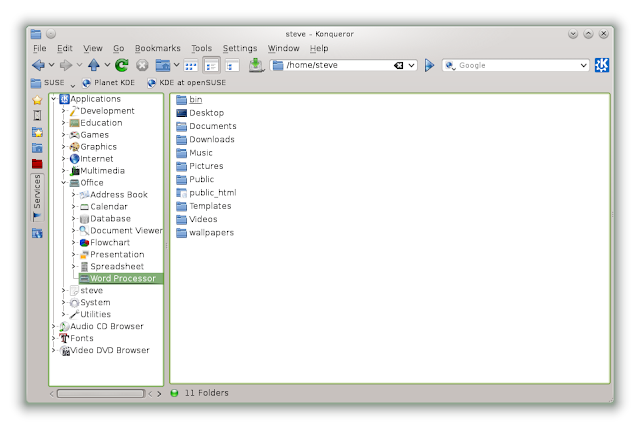


No comments:
Post a Comment