KMenu, the KDE main menu, is nice, but sometimes it takes me longer than I'd like to find certain applications and/or utilities in it. I don't use desktop icons, so instead I create a "MiniMenu" that contains several frequently used items.
My MiniMenu has an icon on the KDE panel, for easy access.
I used the KDE Menu Editor to create my MiniMenu. Right-click on the KMenu icon on the panel and click on "Menu Editor." That'll open up a window that looks something like this:
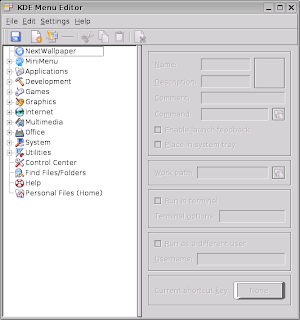
The KDE Menu Editor has a nice handbook -- look under "Help."
I created my MiniMenu by creating a new submenu -- click File > New Submenu...
I gave the submenu a name, then found an icon for it by clicking on the icon area over on the right side of the window, which opens up a window that lets you search for and select icons.
Then, from the tree on the left side of the Menu Editor window, I found several apps that I wanted for my MiniMenu. A simple copy-and-paste put the items into my MiniMenu.
I did a little bit of cleaning up -- editing the names, descriptions, and comments, and moving things around a bit. I even created a submenu within the MiniMenu, called "Office&Utilities."
Clicking on the "Save" icon saved the changes I made. The next step was to get the menu onto my panel.
I right-clicked on the panel, then pointed my cursor at "Panel Menu,", then at "Add Application to Panel," then at "MiniMenu," and then I clicked on "Add This Menu." Done -- my MiniMenu was added to the panel, giving me quicker access to some of my most-used applications and utilities!
My KDE desktop in Mepis, with the MiniMenu shown (the blue head is its icon):
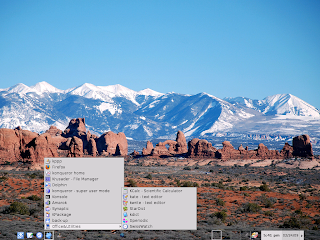

No comments:
Post a Comment