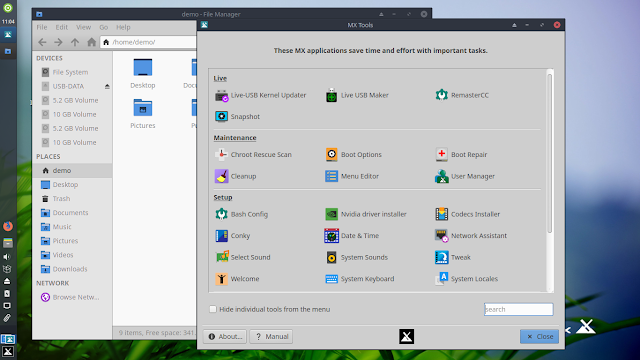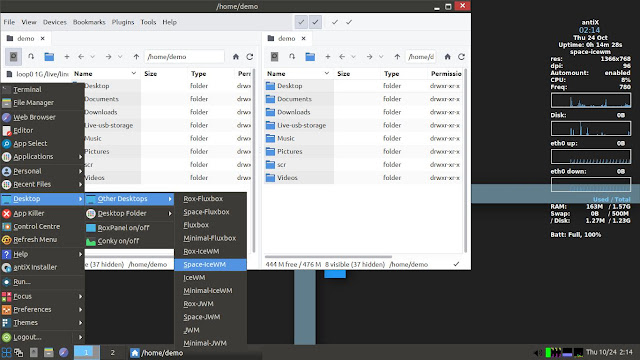Enjoyed the article by M. Hanny Sabbagh, "18 Years Ago, Linux’s Legendary Package Manager Synaptic was Released", which begins with these lines:
"What is the first thing you do after you install Ubuntu or Debian? For me, and literally for almost everybody I met in the Linux world, the first thing is to install Synaptic."
That's exactly what I'd been doing for years with any Debian-based distro I installed, unless the distro shipped with Synaptic by default! I've never really warmed up to any other GUI package manager; always felt that nothing I saw was any better than what I got with Synaptic.
In recent years, I've been doing all of my package management from the command line, so making sure that I've got Synaptic installed isn't the first thing I do anymore. I do like to have it on-hand, even if I don't really use it now; I've learned to get along fine without it. Still, Synaptic remains my favorite GUI package manager.
Tuesday, November 26, 2019
Monday, November 25, 2019
looks like the real deal
20 year-old Luka Doncic of the Dallas Mavericks, in his 2nd NBA season, through 16 games:
30.6 points per game
9.8 assists per game
10.1 rebounds per game
49.5% FG percentage
34.7% 3PT percentage
81.7% FT percentage
30.6 points per game
9.8 assists per game
10.1 rebounds per game
49.5% FG percentage
34.7% 3PT percentage
81.7% FT percentage
separation of powers
“Stated simply, the primary takeaway from the past 250 years of recorded American history is that Presidents are not kings.”
-- U.S. District Court Judge Ketanji Brown Jackson
-- U.S. District Court Judge Ketanji Brown Jackson
Saturday, November 16, 2019
piano
Here's one that I have on CD, playing it right now: Ahmad Jamal, Chicago Revisited - Live at Joe Segal's Jazz Showcase.
Recorded in 1992. I was kinda surprised to see it at YouTube -- https://www.youtube.com/watch?v=v783UhX8Zho&list=OLAK5uy_nKuonnPkVPKB6jGfV__GZuXsFqbU3Szis
I was introduced to The Ahmad Jamal Trio way back in the early 70s by my mom, who played (and still plays!) piano.
Recorded in 1992. I was kinda surprised to see it at YouTube -- https://www.youtube.com/watch?v=v783UhX8Zho&list=OLAK5uy_nKuonnPkVPKB6jGfV__GZuXsFqbU3Szis
I was introduced to The Ahmad Jamal Trio way back in the early 70s by my mom, who played (and still plays!) piano.
Friday, November 15, 2019
let's leave that stuff out
Blog post by "Robin", who I consider to be a friend of mine: "Political Linux"
I like the antiX distro, which I usually keep on a flash drive here, for live sessions. Great distro. But I agree 100%, keep the politics out of it!
I like the antiX distro, which I usually keep on a flash drive here, for live sessions. Great distro. But I agree 100%, keep the politics out of it!
celtic great
From ESPN, as reported by the Associated Press:
https://www.espn.com/nba/story/_/id/28088224/bill-russell-accepts-hall-fame-ring-44-years-induction
https://twitter.com/RealBillRussell/status/1195370531962281984/photo/1
Without a doubt, one of the greatest and classiest NBA players of all time.
Bill Russell finally accepted his Basketball Hall of Fame ring.
The 11-time NBA champion, five-time MVP, Olympic gold medalist and two-time NCAA champ said on Twitter on Friday that he was presented with his Hall of Fame ring in a private ceremony.
The 85-year-old Boston Celtics great didn't attend the induction ceremony in 1975. He said he didn't deserve to be the first black player inducted, tweeting: "I felt others before me should have that honor."
https://www.espn.com/nba/story/_/id/28088224/bill-russell-accepts-hall-fame-ring-44-years-induction
https://twitter.com/RealBillRussell/status/1195370531962281984/photo/1
Without a doubt, one of the greatest and classiest NBA players of all time.
Wednesday, November 6, 2019
warming up to lxqt
I finally got LXQt configured into a setup I really like. I put a shortened, vertical panel at the upper left of the desktop, and I have a little horizontal panel, set to auto-hide, at the upper right.
There's an icon for the LXQt menu at the bottom of the vertical panel, while the Openbox menu is accessible by right-clicking anywhere on the desktop.
The Configuration Center is simple but nice enough. It was kinda annoying that LXDE (from which sprang LXQt) didn't have something like it.
I put a "Leave" button on the horizontal panel; this shot shows the dialog box that button brings up:
Not a perfect desktop environment (is there such a thing?), but LXQt is light, simple, and a pleasure to use. Development on the project has come along slowly; it'll be interesting to see how the LXQt desktop looks in, say, five years.
There's an icon for the LXQt menu at the bottom of the vertical panel, while the Openbox menu is accessible by right-clicking anywhere on the desktop.
The Configuration Center is simple but nice enough. It was kinda annoying that LXDE (from which sprang LXQt) didn't have something like it.
I put a "Leave" button on the horizontal panel; this shot shows the dialog box that button brings up:
Not a perfect desktop environment (is there such a thing?), but LXQt is light, simple, and a pleasure to use. Development on the project has come along slowly; it'll be interesting to see how the LXQt desktop looks in, say, five years.
Saturday, November 2, 2019
an easier way
I recently did an installation using the Anarchy Linux Arch Installer (see: https://www.anarchylinux.org/). I downloaded anarchy-1.0.8-x86_64.iso, wrote it to a flash drive, and booted into the text-based installer. I chose the "Anarchy-xfce4" desktop installation. The installer gave me the option to install other packages, but I chose only Audacious, Firefox, and Geany to start out with.
The installation steps weren't difficult to navigate, and there weren't many steps; just had to wait for stuff to get downloaded and installed. I couldn't find much documentation for Anarchy, but the idea is to refer to the Arch Linux documentation, so I did that.
Anarchy gave me a nice Xfce setup, usable right out of the box for getting to work.
I removed some of the stuff that Anarchy installed, running sudo pacman -Rns vlc libreoffice-fresh chromium gnome-packagekit. I added a few more packages, made some other changes under the hood, and totally re-did the desktop. I added libreoffice-still to replace libreoffice-fresh.
I actually needed a few tries to get the hang of the Anarchy installer, but the end result is a very nice Arch Linux installation. It looks like a nice way for a user to get a first taste of Arch, but folks who are already familiar with the Arch installation process might appreciate Anarchy as well. I think that experienced Arch users would be better able to take advantage of it than those who've never been through a "real" Arch installation.
The installation steps weren't difficult to navigate, and there weren't many steps; just had to wait for stuff to get downloaded and installed. I couldn't find much documentation for Anarchy, but the idea is to refer to the Arch Linux documentation, so I did that.
Anarchy gave me a nice Xfce setup, usable right out of the box for getting to work.
I removed some of the stuff that Anarchy installed, running sudo pacman -Rns vlc libreoffice-fresh chromium gnome-packagekit. I added a few more packages, made some other changes under the hood, and totally re-did the desktop. I added libreoffice-still to replace libreoffice-fresh.
I actually needed a few tries to get the hang of the Anarchy installer, but the end result is a very nice Arch Linux installation. It looks like a nice way for a user to get a first taste of Arch, but folks who are already familiar with the Arch installation process might appreciate Anarchy as well. I think that experienced Arch users would be better able to take advantage of it than those who've never been through a "real" Arch installation.
Thursday, October 24, 2019
another nice mx release
I'm taking a look at the recently released MX-19 "patito feo" (odd codename choice -- translates into "ugly duckling"), which is based on Debian Buster and antiX-19:
MX-19 ships with the Xfce desktop environment and a nice selection of apps and tools, including Firefox, Galculator, FeatherPad, Thunar, Geany, GIMP, nomacs, inxi, the LibreOffice suite, VLC media player, qpdfview, GParted, Synaptic, and the excellent collection of MX Tools.
The official release announcement can be found here: https://mxlinux.org/blog/mx-19-patito-feo-released/
MX-19 ships with the Xfce desktop environment and a nice selection of apps and tools, including Firefox, Galculator, FeatherPad, Thunar, Geany, GIMP, nomacs, inxi, the LibreOffice suite, VLC media player, qpdfview, GParted, Synaptic, and the excellent collection of MX Tools.
The official release announcement can be found here: https://mxlinux.org/blog/mx-19-patito-feo-released/
the latest from antiX
antiX-19 "Marielle Franco" was released a few days ago. Here's a shot of the default IceWM desktop:
antiX-19, based on Debian Buster, ships without systemd (for those who want to avoid that init system). This very lightweight distro packs lots of great tools, and it's a great option for installations on low-spec computers, or even simply for running live sessions from a flash drive. It's one of the speediest distros I've tried.
Four different window managers (IceWM, fluxbox, jwm, and herbstluftwm) are included. Users can switch between a few different variations of IceWM, fluxbox, and jwm from within the current session (Desktop > Other Desktops), which is convenient:
I didn't see an easy way to switch to herbstluftwm. Here's a link to a tutorial, for those who are interested: https://herbstluftwm.org/tutorial.html
Among the items I found in the menu were Firefox ESR, Galculator, Geany, MPV Media Player, GParted, Leafpad, the LibreOffice suite, Mirage, muPDF, nano, qpdfview, rox-filer file manager, roxterm, SpaceFM, Synaptic, and XMMS. I also found a handful of antiX's own special tools (Applications > antiX), like the very useful Live USB Maker:
I thought it was an interesting choice to give antiX-19 the codename "Marielle Franco". She was a Brazilian politician, feminist, and human rights activist; check it out: https://en.wikipedia.org/wiki/Marielle_Franco
For more info about antiX-19, see the release announcement: https://antixlinux.com/antix-19-isos-available/
antiX-19, based on Debian Buster, ships without systemd (for those who want to avoid that init system). This very lightweight distro packs lots of great tools, and it's a great option for installations on low-spec computers, or even simply for running live sessions from a flash drive. It's one of the speediest distros I've tried.
Four different window managers (IceWM, fluxbox, jwm, and herbstluftwm) are included. Users can switch between a few different variations of IceWM, fluxbox, and jwm from within the current session (Desktop > Other Desktops), which is convenient:
I didn't see an easy way to switch to herbstluftwm. Here's a link to a tutorial, for those who are interested: https://herbstluftwm.org/tutorial.html
Among the items I found in the menu were Firefox ESR, Galculator, Geany, MPV Media Player, GParted, Leafpad, the LibreOffice suite, Mirage, muPDF, nano, qpdfview, rox-filer file manager, roxterm, SpaceFM, Synaptic, and XMMS. I also found a handful of antiX's own special tools (Applications > antiX), like the very useful Live USB Maker:
I thought it was an interesting choice to give antiX-19 the codename "Marielle Franco". She was a Brazilian politician, feminist, and human rights activist; check it out: https://en.wikipedia.org/wiki/Marielle_Franco
For more info about antiX-19, see the release announcement: https://antixlinux.com/antix-19-isos-available/
Thursday, October 10, 2019
excellent xfce live session
The Debian Stable-based SolydXK 10 was released on September 27, 2019: https://solydxk.com/news/solydxk-10-released-based-on-debian-buster-1
SolydXK offers two isos: SolydX (with Xfce) and SolydK (with KDE Plasma). I took a look at the "SolydX 64-bit" version in live sessions from a flash drive, on a couple of different computers.
The SolydXK website recommends using the dd command to write the iso to media, but I used the cp command as shown here, from the ~/downloads directory:
$ cd downloads
$ sudo cp solydx_10_64_201909.iso /dev/sdb && sync
I had no problems booting either computer with the flash drive. SolydX presents a nice, basic Xfce setup with a customized theme.
SolydX ships with a nice collection of apps, inluding Firefox ESR, LibreOffice, VLC, Ristretto, USB Creator, Mousepad, Thunar, Synaptic, Galculator, GParted, xfce4-terminal, inxi, rsync, mc, and xfce4-terminal.
I like that SolydXK is so closely based on Buster, the current Debian Stable. Here's a look at the SolydXK soures.list file:
solydxk@solydxk:/etc/apt$ cat sources.list
deb https://repository.solydxk.com solydxk-10 main upstream import
deb http://deb.debian.org/debian buster main contrib non-free
deb http://security.debian.org buster/updates main contrib non-free
deb http://deb.debian.org/debian buster-updates main contrib non-free
I haven't yet taken a look at the SolydK version of SolydXK 10, but the SolydX live session rates up there with the best I've seen.
SolydXK at DistroWatch: https://www.distrowatch.com/table.php?distribution=solydxk
SolydXK home page: https://solydxk.com/
SolydXK offers two isos: SolydX (with Xfce) and SolydK (with KDE Plasma). I took a look at the "SolydX 64-bit" version in live sessions from a flash drive, on a couple of different computers.
The SolydXK website recommends using the dd command to write the iso to media, but I used the cp command as shown here, from the ~/downloads directory:
$ cd downloads
$ sudo cp solydx_10_64_201909.iso /dev/sdb && sync
I had no problems booting either computer with the flash drive. SolydX presents a nice, basic Xfce setup with a customized theme.
SolydX ships with a nice collection of apps, inluding Firefox ESR, LibreOffice, VLC, Ristretto, USB Creator, Mousepad, Thunar, Synaptic, Galculator, GParted, xfce4-terminal, inxi, rsync, mc, and xfce4-terminal.
I like that SolydXK is so closely based on Buster, the current Debian Stable. Here's a look at the SolydXK soures.list file:
solydxk@solydxk:/etc/apt$ cat sources.list
deb https://repository.solydxk.com solydxk-10 main upstream import
deb http://deb.debian.org/debian buster main contrib non-free
deb http://security.debian.org buster/updates main contrib non-free
deb http://deb.debian.org/debian buster-updates main contrib non-free
I haven't yet taken a look at the SolydK version of SolydXK 10, but the SolydX live session rates up there with the best I've seen.
SolydXK at DistroWatch: https://www.distrowatch.com/table.php?distribution=solydxk
SolydXK home page: https://solydxk.com/
Friday, September 20, 2019
reading right now...
Here's the book I'm reading now: Incidents of Travel in Central America, Chiapas & Yucatan, Vol 1 by John Lloyd Stephens. Originally published in 1841.
Found this book at a thrift store. I didn't realize until later that there's a Volume 2. Here's a little bit about the book at Goodreads: https://www.goodreads.com/book/show/1812997.Incidents_of_Travel_in_Central_America_Chiapas_Yucatan_Vol_1
 I do want to read the 2nd volume as well, eventually, so I just now placed an order for it. These works by Stephens have been digitalized; I found both volumes online, in a few different formats. I've also downloaded the pdf. But I like "real books" that I can hold in my hands -- that's just me -- and I know from past experience that I won't read a book like that in digital form.
I do want to read the 2nd volume as well, eventually, so I just now placed an order for it. These works by Stephens have been digitalized; I found both volumes online, in a few different formats. I've also downloaded the pdf. But I like "real books" that I can hold in my hands -- that's just me -- and I know from past experience that I won't read a book like that in digital form.Anyway, fascinating stuff. I've finished the first 5 chapters of the 1st volume, taking me to the part where Stephens first saw the ruins at a place called Copán.
Fast-forward to the present day, the "Copán" article at Wikipedia: https://en.wikipedia.org/wiki/Cop%C3%A1n
From that article:
The first post-Spanish conquest mention of Copán was in an early colonial period letter dated 8 March 1576. The letter was written by Diego García de Palacio, a member of the Royal Audience of Guatemala, to king Philip II of Spain. French explorer Jean-Frédéric Waldeck visited the site in the early 19th century and spent a month there drawing the ruins. Colonel Juan Galindo led an expedition to the ruins in 1834 on behalf of the government of Guatemala and wrote articles about the site for English, French and North American publications. John Lloyd Stephens and Frederick Catherwood visited Copán and included a description, map and detailed drawings in Stephens' Incidents of Travel in Central America, Chiapas and Yucatán, published in 1841.
Tuesday, September 17, 2019
calling it what it is
Instead of saying that I use Linux, I should be saying that I use GNU/Linux. The following four sentences, copied from the GNU Operating System web site (http://www.gnu.org/), might help to explain why:
GNU is a Unix-like operating system. The name “GNU” is a recursive acronym for “GNU's Not Unix.” GNU is typically used with a kernel called Linux. This combination is the GNU/Linux operating system.
"Linux" is easier to say. I've always figured that referring to "GNU/Linux" as "Linux" was no big deal; the latter is kind of like shorthand for the former. But think it's important to call it what it is. Going forward, I'll certainly try to use "GNU/Linux" when I'm writing about the operating system (I'll probably continue to say "Linux" most of the time when I'm communicating verbally).
For more on this topic, see the "GNU/Linux FAQ by Richard Stallman" page: http://www.gnu.org/gnu/gnu-linux-faq.html
GNU is a Unix-like operating system. The name “GNU” is a recursive acronym for “GNU's Not Unix.” GNU is typically used with a kernel called Linux. This combination is the GNU/Linux operating system.
"Linux" is easier to say. I've always figured that referring to "GNU/Linux" as "Linux" was no big deal; the latter is kind of like shorthand for the former. But think it's important to call it what it is. Going forward, I'll certainly try to use "GNU/Linux" when I'm writing about the operating system (I'll probably continue to say "Linux" most of the time when I'm communicating verbally).
For more on this topic, see the "GNU/Linux FAQ by Richard Stallman" page: http://www.gnu.org/gnu/gnu-linux-faq.html
Monday, September 16, 2019
wayland?
I don't know much about Wayland, but I found these tips in the "Questions and Answers" section of this week's DistroWatch Weekly:
DistroWatch: https://www.distrowatch.com/
Checking for Wayland and Wayland applications
Looking through windows asks: Is there a way to tell whether the desktop environment I am currently using is running on Wayland or not? And is it possible to detect if my desktop application is using Wayland or XWayland?
DistroWatch answers: Yes, there are tools for detecting whether your current desktop is running on a Wayland or X.Org session. Perhaps the easiest way you can check this is by opening a virtual terminal and running the following command. This should work on most Linux distributions:echo $XDG_SESSION_TYPEThe above command prints out the value of the XDG_SESSION_TYPE variable. The command should print either "x11" on your terminal, indicating your desktop session is running on X.Org, or "wayland" if you have signed into a Wayland session.
To see if one of your desktop applications is running as a pure Wayland program, or under either X.Org or XWayland, you can run a command line tool called xprop, which is short for "X properties". Running xprop will cause your mouse cursor to turn into a cross. The next window you click on will cause xprop to display the information it can find on that application in your terminal. Clicking on a Wayland program should not result in xprop displaying any information. Clicking in a program running in X.Org/XWayland mode will display the program's icon, process name and window identity information.
DistroWatch: https://www.distrowatch.com/
Sunday, September 8, 2019
let's get real
An article over at The New Yorker: "What If We Stopped Pretending?"
"The climate apocalypse is coming. To prepare for it, we need to admit that we can’t prevent it." Hello.
"The climate apocalypse is coming. To prepare for it, we need to admit that we can’t prevent it." Hello.
Saturday, September 7, 2019
Wednesday, September 4, 2019
doctored
Can't believe I'm seeing this.
https://www.theguardian.com/world/2019/sep/04/trump-hurricane-dorian-alabama-sharpie-map
https://www.theguardian.com/world/2019/sep/04/trump-hurricane-dorian-alabama-sharpie-map
Thursday, August 29, 2019
Sunday, August 25, 2019
classic
Herbie Hancock - Takin' Off
Personnel:
Herbie Hancock - piano
Freddie Hubbard - trumpet
Dexter Gordon - tenor saxophone
Butch Warren - double bass
Billy Higgins - drums
This was Herbie Hancock's debut album, released in 1962. The first cut, "Watermelon Man", went on to become a jazz standard, but the entire album is a classic.
Friday, August 9, 2019
listing files and directories
Good article about the ls command in Linux: "16 Practical Examples of Linux LS command for Beginners"
It kinda bugs me that the author used capital letters in the title for the command. But I'm over it. The article contains some great tips. The ls command is one of the first commands most users learn about when they're new to Linux, and even after using Linux for many years, I'm still finding it to be a very useful tool.
Here's one I like to use that wasn't mentioned in the article:
$ ls -dl $PWD/*
I like to use it mainly because it outputs the full pathnames of all of the files and directories in the present working directory (except for hidden ones). Here's an example, from one of my Arch installations:
That listing shows only directories. Here's another example, from within another directory, and this one contains only files:
That's convenient sometimes when I want to copy and paste the full pathname of a file/directory. But most of the time, I'm keeping things simple and using one of these four commands:
$ ls
$ ls -a
$ ls -l
$ ls -al
For more info about the ls command, check out man ls.
It kinda bugs me that the author used capital letters in the title for the command. But I'm over it. The article contains some great tips. The ls command is one of the first commands most users learn about when they're new to Linux, and even after using Linux for many years, I'm still finding it to be a very useful tool.
Here's one I like to use that wasn't mentioned in the article:
$ ls -dl $PWD/*
I like to use it mainly because it outputs the full pathnames of all of the files and directories in the present working directory (except for hidden ones). Here's an example, from one of my Arch installations:
That listing shows only directories. Here's another example, from within another directory, and this one contains only files:
That's convenient sometimes when I want to copy and paste the full pathname of a file/directory. But most of the time, I'm keeping things simple and using one of these four commands:
$ ls
$ ls -a
$ ls -l
$ ls -al
For more info about the ls command, check out man ls.
on books
Here's a link to an article about one of my favorite authors: "In Praise of Samuel R. Delany"
I've read his books Dhalgren and Stars in My Pockets Like Grains of Sand a couple of times now.
And, here's a very good book that I just finished: Eastward to Tartary: Travels in the Balkans, the Middle East, and the Caucasus by Robert D. Kaplan, first published in November, 2000. More info here: https://www.goodreads.com/book/show/33687.Eastward_to_Tartary
I've read his books Dhalgren and Stars in My Pockets Like Grains of Sand a couple of times now.
And, here's a very good book that I just finished: Eastward to Tartary: Travels in the Balkans, the Middle East, and the Caucasus by Robert D. Kaplan, first published in November, 2000. More info here: https://www.goodreads.com/book/show/33687.Eastward_to_Tartary
galileo woud have loved this
A recent shot of Jupiter:
"This new Hubble Space Telescope view of Jupiter, taken on June 27, 2019, reveals the giant planet's trademark Great Red Spot, and a more intense color palette in the clouds swirling in Jupiter's turbulent atmosphere than seen in previous years. The colors, and their changes, provide important clues to ongoing processes in Jupiter's atmosphere. The new image was taken in visible light as part of the Outer Planets Atmospheres Legacy program, or OPAL. The program provides yearly Hubble global views of the outer planets to look for changes in their storms, winds and clouds. Hubble's Wide Field Camera 3 observed Jupiter when the planet was 400 million miles from Earth, when Jupiter was near "opposition" or almost directly opposite the Sun in the sky."
Credits: NASA, ESA, A. Simon (Goddard Space Flight Center) and M.H. Wong (University of California, Berkeley)
https://www.nasa.gov/feature/goddard/2019/hubble-new-portrait-of-jupiter
"This new Hubble Space Telescope view of Jupiter, taken on June 27, 2019, reveals the giant planet's trademark Great Red Spot, and a more intense color palette in the clouds swirling in Jupiter's turbulent atmosphere than seen in previous years. The colors, and their changes, provide important clues to ongoing processes in Jupiter's atmosphere. The new image was taken in visible light as part of the Outer Planets Atmospheres Legacy program, or OPAL. The program provides yearly Hubble global views of the outer planets to look for changes in their storms, winds and clouds. Hubble's Wide Field Camera 3 observed Jupiter when the planet was 400 million miles from Earth, when Jupiter was near "opposition" or almost directly opposite the Sun in the sky."
Credits: NASA, ESA, A. Simon (Goddard Space Flight Center) and M.H. Wong (University of California, Berkeley)
https://www.nasa.gov/feature/goddard/2019/hubble-new-portrait-of-jupiter
Saturday, August 3, 2019
screengrab
Screengrab, a light-weight screenshot app:
Users can choose to edit the screenshot in another app:
The settings options are simple, yet sensible:
I like that the app stays open between screenshots (xfce4-screenshooter needs to do that!).
Info about the screengrab package in Arch Linux:
$ pacman -Qi screengrab
Name : screengrab
Version : 1.101-1
Description : Crossplatform tool for grabbing screenshots of your desktop.
Architecture : x86_64
URL : https://github.com/lxqt/screengrab
Licenses : GPL2
Groups : lxqt
Provides : None
Depends On : qt5-base qt5-x11extras kwindowsystem libqtxdg libx11 libxcb
hicolor-icon-theme
Optional Deps : None
Required By : None
Optional For : None
Conflicts With : None
Replaces : None
Installed Size : 1139.00 KiB
Packager : Chih-Hsuan Yen
Build Date : Thu 28 Feb 2019 07:37:36 AM MST
Install Date : Sat 03 Aug 2019 09:55:21 AM MDT
Install Reason : Explicitly installed
Install Script : No
Validated By : Signature
Users can choose to edit the screenshot in another app:
The settings options are simple, yet sensible:
I like that the app stays open between screenshots (xfce4-screenshooter needs to do that!).
Info about the screengrab package in Arch Linux:
$ pacman -Qi screengrab
Name : screengrab
Version : 1.101-1
Description : Crossplatform tool for grabbing screenshots of your desktop.
Architecture : x86_64
URL : https://github.com/lxqt/screengrab
Licenses : GPL2
Groups : lxqt
Provides : None
Depends On : qt5-base qt5-x11extras kwindowsystem libqtxdg libx11 libxcb
hicolor-icon-theme
Optional Deps : None
Required By : None
Optional For : None
Conflicts With : None
Replaces : None
Installed Size : 1139.00 KiB
Packager : Chih-Hsuan Yen
Build Date : Thu 28 Feb 2019 07:37:36 AM MST
Install Date : Sat 03 Aug 2019 09:55:21 AM MDT
Install Reason : Explicitly installed
Install Script : No
Validated By : Signature
Tuesday, July 30, 2019
still playing beautiful music
A little over 10 years ago, in my "Sony Minidisc" post, I wrote: "However, I still find myself going back to my old Sony MZ-S1 Minidisc players."
The Sony MiniDisc already seemed "obsolete" by 2009. I think Sony finally shipped the last MiniDisc Walkman a couple of years later. But here in 2019, I'm still, every now and then, playing music from these MiniDisc players!
I don't have Windows around anymore, so I can't make any changes on the discs, and I can't add music to them. And I don't really use headphones/earbuds much anymore; I hook up one of the MiniDisc players to a pair of computer speakers, and to a power outlet, set the player to "Shuffle-Repeat", then kick back and enjoy for a few hours.
The music still sounds great; the devices still work flawlessly. I'm just gonna keep on using these MiniDisc players until they finally wear out. Unless they outlast me!
Now playing: "The Offbeat of Avenues" by The Manhattan Transfer, off the 1991 album of the same name. Beautiful!
The Sony MiniDisc already seemed "obsolete" by 2009. I think Sony finally shipped the last MiniDisc Walkman a couple of years later. But here in 2019, I'm still, every now and then, playing music from these MiniDisc players!
I don't have Windows around anymore, so I can't make any changes on the discs, and I can't add music to them. And I don't really use headphones/earbuds much anymore; I hook up one of the MiniDisc players to a pair of computer speakers, and to a power outlet, set the player to "Shuffle-Repeat", then kick back and enjoy for a few hours.
The music still sounds great; the devices still work flawlessly. I'm just gonna keep on using these MiniDisc players until they finally wear out. Unless they outlast me!
Now playing: "The Offbeat of Avenues" by The Manhattan Transfer, off the 1991 album of the same name. Beautiful!
Monday, July 29, 2019
sakura
There are many excellent terminal emulators out there for Linux users. One that doesn't seem to get mentioned often (or, I should say that I don't recall seeing the name before today): Sakura, which I'm testing out now.
Lightweight, distro agnostic, doesn't have a lot of dependencies; seems to fit in nicely with some things I like to do here. There's a GUI menu that pops up with a right-click on the window, but there's also a nice configuration file (~/.config/sakura/sakura.conf).
I first tried Sakura in Kubuntu 18.04, in an Openbox session. A couple of shots:
The sakura -? command shows Help options, and there's a manpage that can be brought up with the man sakura command. Also, I found some nice tips at this web page: http://troubleshooters.com/linux/sakura.htm
I see Sakura available from the repos for Debian Stable and Ubuntu 18.04 ("Bionic"), as well as from Arch's Community repo. It's quick and easy to install, and well worth taking for a test spin.
Lightweight, distro agnostic, doesn't have a lot of dependencies; seems to fit in nicely with some things I like to do here. There's a GUI menu that pops up with a right-click on the window, but there's also a nice configuration file (~/.config/sakura/sakura.conf).
I first tried Sakura in Kubuntu 18.04, in an Openbox session. A couple of shots:
The sakura -? command shows Help options, and there's a manpage that can be brought up with the man sakura command. Also, I found some nice tips at this web page: http://troubleshooters.com/linux/sakura.htm
I see Sakura available from the repos for Debian Stable and Ubuntu 18.04 ("Bionic"), as well as from Arch's Community repo. It's quick and easy to install, and well worth taking for a test spin.
Saturday, July 27, 2019
buster lxqt w/ openbox
I've been running the Jessie-based BunsenLabs "Deuterium" on my "test" computer, patiently waiting for the Buster-based BL "Lithium" release. On a whim, I decided to take a look at Debian Buster LXQt to see how it might do on that computer.
I started out by downloading debian-live-10.0.0-amd64-lxqt.iso and getting that onto a flash drive. The live session booted up on two of my machines, but I couldn't get into the live session using my "test" computer; booting with the Graphical Debian Installer option worked fine with that hardware, however.
Buster LXQt ships with a standard desktop setup and a nice collection of apps, including Firefox ESR, Thunderbird, PCManFM-qt, the LibreOffice suite, Audacious music player, qpdfview, LXImage, and QTerminal, among many others.
I found xfce4-screenshooter in the menu along with another screenshot tool, ScreenGrab, which seems to be a nice app. ScreenGrab gets the job done, and also it stays open between screenshots, unlike xfce4-screenshooter.
Here's a shot of PCManFM-qt, which offers a nice, commander-style split view. I found some items in the Trash. How they got there is a mystery; I didn't intentionally put them there!
I added Openbox, installed a handful of other packages, and did a heck of a lot of tinkering and tweaking -- so much, in fact, that I didn't do a good job of taking notes on everything that I did, which is something that I'm normally very meticulous about. Debian Stable doesn't really give the user a great out-of-the-box experience, but it's excellent for the "do-it-yourself" user who wants to put together a nice, customized system.
A couple more shots of my Openbox desktop, showing QTerminal, ScreenGrab, my tint2 setup, and my Openbox menu:
I like a vertical panel along the left side. For Openbox, tint2 gives me just what I need. For the LXQt sessions, I was able to get a decent left-side vertical panel -- not perfect (I wasn't satisfied with the config options available for the LXQt panel), but it'll do.
As a former CrunchBang user and fanboy, my original plan was to stick with BunsenLabs (perhaps the best Debian-based Openbox distro out there right now) for this computer, and to do a quick-and-easy installation of "Lithium" once it came out. As things have turned out, I'm happy with this Buster LXQt (with Openbox) setup, even though it took a lot of work to get things the way I like them. The thing is that while BunsenLabs is better than "straight" Debian for installing and getting to work right away, I'm never quite satisfied with the default BL setup (same goes for any distro, really!), so either way I was gonna spend a lot of time tinkering and tweaking.
Seems to me that LXQt still needs more polish, especially when it comes to GUI configuration options, but it isn't so bad, overall. It's a decent solution for those who need a light-weight desktop environment for low-performance hardware.
I started out by downloading debian-live-10.0.0-amd64-lxqt.iso and getting that onto a flash drive. The live session booted up on two of my machines, but I couldn't get into the live session using my "test" computer; booting with the Graphical Debian Installer option worked fine with that hardware, however.
Buster LXQt ships with a standard desktop setup and a nice collection of apps, including Firefox ESR, Thunderbird, PCManFM-qt, the LibreOffice suite, Audacious music player, qpdfview, LXImage, and QTerminal, among many others.
I found xfce4-screenshooter in the menu along with another screenshot tool, ScreenGrab, which seems to be a nice app. ScreenGrab gets the job done, and also it stays open between screenshots, unlike xfce4-screenshooter.
Here's a shot of PCManFM-qt, which offers a nice, commander-style split view. I found some items in the Trash. How they got there is a mystery; I didn't intentionally put them there!
I added Openbox, installed a handful of other packages, and did a heck of a lot of tinkering and tweaking -- so much, in fact, that I didn't do a good job of taking notes on everything that I did, which is something that I'm normally very meticulous about. Debian Stable doesn't really give the user a great out-of-the-box experience, but it's excellent for the "do-it-yourself" user who wants to put together a nice, customized system.
A couple more shots of my Openbox desktop, showing QTerminal, ScreenGrab, my tint2 setup, and my Openbox menu:
I like a vertical panel along the left side. For Openbox, tint2 gives me just what I need. For the LXQt sessions, I was able to get a decent left-side vertical panel -- not perfect (I wasn't satisfied with the config options available for the LXQt panel), but it'll do.
As a former CrunchBang user and fanboy, my original plan was to stick with BunsenLabs (perhaps the best Debian-based Openbox distro out there right now) for this computer, and to do a quick-and-easy installation of "Lithium" once it came out. As things have turned out, I'm happy with this Buster LXQt (with Openbox) setup, even though it took a lot of work to get things the way I like them. The thing is that while BunsenLabs is better than "straight" Debian for installing and getting to work right away, I'm never quite satisfied with the default BL setup (same goes for any distro, really!), so either way I was gonna spend a lot of time tinkering and tweaking.
Seems to me that LXQt still needs more polish, especially when it comes to GUI configuration options, but it isn't so bad, overall. It's a decent solution for those who need a light-weight desktop environment for low-performance hardware.
Subscribe to:
Comments (Atom)